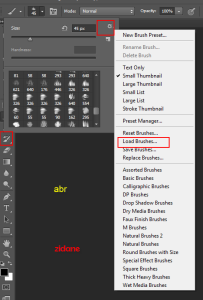Using Photoshop Brushes
Photoshop brushes are one of the most versatile and powerful tools in Photoshop. They allow you to create and apply different effects, textures, shapes, and patterns to your images with just a few clicks. You can use Photoshop brushes for various purposes, such as painting, drawing, retouching, designing, or enhancing your photos. In this webzone tech tips article, we will show you how to use Photoshop brushes on Photoshop and how to customize them to suit your needs and preferences. We will also introduce you to some of the best Photoshop brushes that you can download and use for free, thanks to the generous contribution of zidane, a talented and creative Photoshop artist.
To use Photoshop brushes on Photoshop, you need to have Photoshop installed on your computer and a brush file downloaded or created. A brush file is a file that contains the settings and data of a brush, such as its shape, size, angle, spacing, scattering, color, and dynamics. A brush file has a .abr extension and can be opened and used by Photoshop. You can download brush files from various websites, such as Brusheezy, BrushLovers, or DeviantArt. You can also create your own brush files by using the Brush tool or the Edit > Define Brush Preset command in Photoshop.
To load a brush file into Photoshop, you need to follow these steps:
- Open Photoshop and create a new document or open an existing image that you want to work on.
- Select the Brush tool from the Tools panel or press B on your keyboard.
- Click on the Brush Preset Picker icon in the Options bar or press F5 on your keyboard to open the Brush panel.
- Click on the menu icon in the top right corner of the Brush panel and select Load Brushes from the dropdown menu.
- Navigate to the folder where you saved your brush file and select it. Then click on Load.
- You will see your brush file added to the bottom of the Brush panel. You can now select and use it with the Brush tool.
To customize a brush in Photoshop, you need to follow these steps:
- Select the Brush tool from the Tools panel or press B on your keyboard.
- Click on the Brush Preset Picker icon in the Options bar or press F5 on your keyboard to open the Brush panel.
- Select the brush that you want to customize from the Brush panel.
- Use the sliders and options in the Brush panel to adjust the settings of your brush, such as its size, hardness, angle, roundness, spacing, scattering, texture, shape dynamics, color dynamics, transfer, smoothing, and more. You can see a preview of your brush changes in the Preview window at the bottom of the Brush panel.
- To save your customized brush as a new preset, click on the menu icon in the top right corner of the Brush panel and select New Brush Preset from the dropdown menu. Give your brush a name and click on OK. Your new brush preset will appear in the Brush panel.
- Select the Brush tool from the Tools panel or press B on your keyboard.
- Click on the Brush Preset Picker icon in the Options bar or press F5 on your keyboard to open the Brush panel.
- Select the brush that you want to use from the Brush panel.
- Choose a foreground color for your brush from the Color panel or press X on your keyboard to switch between foreground and background colors.
- Click and drag on your image to apply your brush strokes. You can use different blending modes, opacity levels, flow rates, and pressure sensitivity options to vary the effects of your brush strokes. You can also use different layers and masks to control where and how your brush strokes appear on your image.
To use a brush in Photoshop, you need to follow these steps:
Finding Photoshop Brushes
There are loads of free Photoshop brushes across the Web. Many of them are of high-quality. There are many Web sites dedicated to listing downloadable brushes. Following are a handful of those available: Brusheezy, PS Brushes, and photoshop brushes
These are some basic steps to use Photoshop brushes on Photoshop. By using Photoshop brushes, you can unleash your creativity and enhance your images with amazing effects and textures. To learn more about Photoshop brushes and how to use them effectively, you can check out some of the tutorials and resources by zidane, a skilled and inspiring Photoshop artist who shares his tips and tricks on his website and YouTube channel.
We hope you enjoyed this webzone tech tips article on how to use Photoshop brushes on Photoshop. If you have any questions or feedback, please let us know in the comments section below. Thank you for reading and happy Photoshopping
Have a nice day!Webzone tech tips Zidane :)