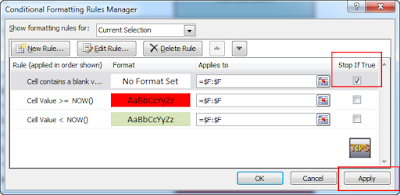You have many data and want to easy view and change color depend day of your open file, This tips will be for you The tips description change color datetime depending you open your file, if you Input the datetime smaller day today, then turn green, and enter the datetime is greater than it turns red.
Explore My Other Channel for More Cool and Valuable Insights
👉 Youtube Learn Tech Tips👉 Tiktok
👉 Facebook:Check here for more information
Step 1:
Choose the columns which you want to highligh, here I choose F columns (see the picture), and then choose Conditions Formatting and choose Manager Rules
Step 2:
Choose "New Rule" -> set the value less than
Choose "Format only cells that contain", On Format only cells with:
- cell value: cell value want to highlight
- less than: less than the value want to be compare
- = NOW(): (formular set current time)
Choose ok
Choose "New Rules" again -> set the value greater than
Choose "Format only cells that contain", On Format only cells with:
- cell value: cell value want to highlight
- greater than or equal to: greater than or equal to value want to be compare
- = NOW(): (formular set current time)
Choose ok
If you choose here, you will see the columns you choose have contains almost green color, because the cells don't input will be default is less than curent time (see my video you will be clearly)
Step 3:
Choose Blanks Rules for remove almost green cells in the sheet, check "Stop If True" and press ok
Thank you for reading this post. I hope you found it helpful and easy to follow. If you have any feedback or questions about
Highlight Data in Excel (Conditional Formatting, changes color depending on the time to open file) ,
please share them in the comments below. I would love to hear from you and discuss this topic further
✋✋✋✋
Webzone Tech Tips Zidane, all things tech tips web development
- I am Zidane, See you next time soon ✋✋✋✋