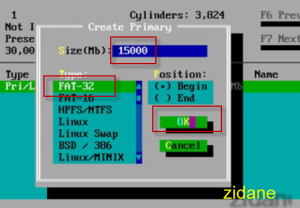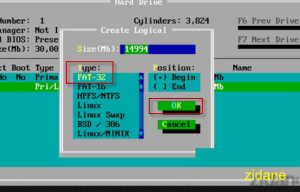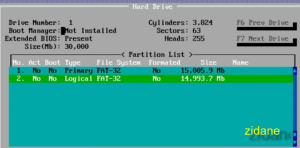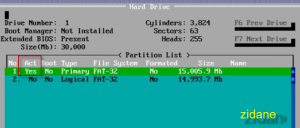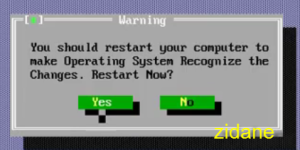Explore My Other Channel for More Cool and Valuable Insights
👉 Youtube Learn Tech Tips👉 Tiktok
👉 Facebook:1. Boot our PC
First, boot your PC / laptop, you will see this familiar screen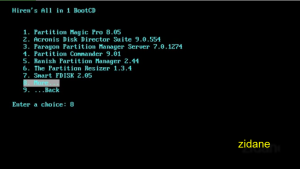 |
2. Follow below guide
Then, let's choose the Smart FDisk (This tutorial I'll guide you use Smart FDisk version 2.05)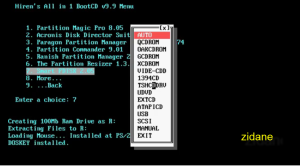 |
3. Smart FDisk GUI
Let's we look Smart FDisk GUI, This GUI is very simple, we're focus to some feature of this soft.
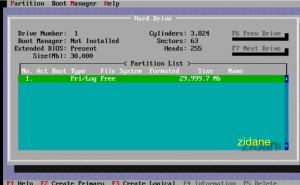 |
4. Partitions Menu
Let's view Partitions Menu, we focus to this feature "Create Primary, Logical, Active, Delete Partitions", ok, Now I'll show you how to make two partitions with one primary partitions (size = 15000 MB), and one Logical partitions (size = 15000 MB). |
5. Choose Create Primary with below option
Let's choose the free partitions and then click partitions menu -> Create Primary ... -> input 15000 into Size Text Box, next, choose your type is FAT-32 / NTFS, and then click OK to confirm!6. Set Logical Partitions
Similarly, you also set Logical Partitions too, let's choose another free partitions, -> click partitions menu -> Create Logical ... -> Type 15000 into Size (TextBox) -> Choose your partitions type is FAT-32 / NTFS and then click ok to confirm.7. View
Now you have two partitions with one primary partition and another one logical partition, but now you need set active the primary partition to make it active and can setup your new OS.8. Mark Active with Primary Partition
Let's choose the primary partition (highlight), click partitions menu -> Mark Active -> now you will see the primary partition is had active (Act = Yes)9. Done
Everything had done, you must save your last work by click partitions menu -> Save Changes -> and then click yes into this dialog Box for restart your PC / laptop to make OS recognize the changes
Thank you for reading this post. I hope you found it helpful and easy to follow. If you have any feedback or questions about
How to use Smart FDisk for Create Partitions of your new hard disk ,
please share them in the comments below. I would love to hear from you and discuss this topic further
✋✋✋✋
Webzone Tech Tips Zidane, all things tech tips web development
- I am Zidane, See you next time soon ✋✋✋✋