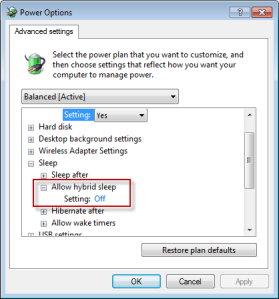How to enable Hibernate on PC
Hibernate mode is a feature that allows you to save the current state of your PC, including opened programs and files, to a file on your hard drive and then turn off your PC completely. When you turn on your PC again, you can resume working from where you left off. Hibernate mode is more energy-efficient and faster than sleep mode, but it is not enabled by default in Windows 11. Here are some ways to enable hibernate mode on your PC:
• Using Control Panel: Click the Search icon on the Taskbar and type "control panel". Select it from the results and then select System and Security. In the Power Options section, select Change what the power buttons do. Select Change settings that are currently unavailable. In the Shutdown settings section, select Hibernate and then select Save changes
Explore My Other Channel for More Cool and Valuable Insights
👉 Youtube Learn Tech Tips👉 Tiktok
👉 Facebook:
• Using Command Prompt: Open the search box and type "cmd.exe". When its icon appears, right-click it and select Run as administrator. In the Command Prompt window, type "powercfg /h /type full" and press Enter. This will enable hibernate mode with full hibernation file size
• Using Registry Editor: Press Win+R to open the Run interface, and type "regedit". Click OK to open Registry Editor. Navigate to HKEY_LOCAL_MACHINE\SYSTEM\CurrentControlSet\Control\Power. Double-click HibernateEnabled and change its value data to 1. Click OK to save the change
• Using Group Policy: On your domain controller, launch the Group Policy Management console. Right-click your domain and select Create a GPO in this domain, and Link it here. Name the GPO as Enable Hibernate Mode. Right-click the GPO and select Edit. Go to Computer Configuration > Administrative Templates > System > Power Management > Sleep Settings. Double-click Allow hybrid sleep (plugged in) and select Disabled. Click OK. Double-click Allow hybrid sleep (on battery) and select Disabled. Click OK. Double-click Specify the system hibernate timeout (plugged in) and select Enabled. Set the timeout value as you wish. Click OK. Double-click Specify the system hibernate timeout (on battery) and select Enabled. Set the timeout value as you wish. Click OK
After enabling hibernate mode, you can access it from the Power options menu by selecting Start and then selecting Power > Hibernate. You can also press Win+X on your keyboard and select Shut down or sign out >Hibernate
Click Start button -> type cmd into search textBox -> then type powercfg.exe /hibernate on -> enter.
if you haven't see Hiberante on Start Menu, you should follow below action:
Click Start Menu -> type Power Options, open "Change advanced power settings", change to off (Allow hybrid sleep)