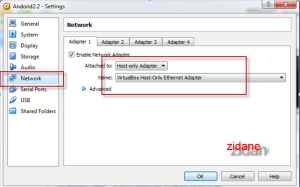First step, set IP Address on virtual Box (Choose the OS want to set IP address -> press Settings -> network -> check Enable Network Adapter -> Attached to comboBox -> let's choose Host-only Adapter -> Name comboBox -> let's choose Virtual Box Host-Only Ethernet Adapter
Next step: start your OS android machine -> View your Android Address IP by use this command: netcfg
-> your IP Address is 192.168.56.101
Tips: you can switch between your console and GUI on OS android machine
- switch to console: Alt + F1
Explore My Other Channel for More Cool and Valuable Insights
👉 Youtube Learn Tech Tips👉 Tiktok
👉 Facebook:Last step: (install files)
Open adb console from your PC: go to your android sdk and type
adb connect Your_IP_Address -> Enter (PC connect to OS android machine)
and then, type
adb install -r Path_APK_Want_To_Install_To_Android_Machine (install files)
Thank you for reading this post. I hope you found it helpful and easy to follow. If you have any feedback or questions about
Copy and install files *.apk from PC to Virtual Box (Android machine) ,
please share them in the comments below. I would love to hear from you and discuss this topic further
Good luck :)
✋✋✋✋
Webzone Tech Tips Zidane, all things tech tips web development
- I am Zidane, See you next time soon ✋✋✋✋