iMacros for Firefox is a powerful extension that allows you to automate various tasks on the web, such as filling out forms, downloading files, extracting data, and more. You can record your actions as macros and replay them whenever you need to. You can also edit, save, and share your macros with others. Here are some steps on how to use iMacros for Firefox:
• Install iMacros for Firefox from the Mozilla Addons website. You will need to have Firefox version 56 or higher to use this extension.
• Launch iMacros by clicking on the icon in the browser toolbar. You will see a sidebar with three tabs: Play, Rec, and Edit. The Play tab lets you run existing macros, the Rec tab lets you record new macros, and the Edit tab lets you modify your macros.
• To record a new macro, click on the Rec tab and then click on the Record button. Perform the actions that you want to automate on the web page, such as clicking, typing, scrolling, etc. You will see the commands being recorded in the sidebar. When you are done, click on the Stop button.
• To replay a macro, click on the Play tab and select the macro that you want to run from the list. You can also search for a macro by name or by tag. Click on the Play button to start the macro. You will see the actions being performed on the web page. You can also adjust the speed and loop settings of the macro.
• To edit a macro, click on the Edit tab and select the macro that you want to modify from the list. You will see the code of the macro in the sidebar. You can edit the commands, add comments, insert variables, use conditional logic, and more. You can also use the built-in editor or an external editor of your choice.
• To save a macro, click on the Save button in the sidebar. You can choose to save the macro as a bookmark or as a file. Bookmark macros are stored in your browser's bookmarks folder and can be accessed from any device. File macros are stored in your local hard drive and can be shared with others.
#imacros #firefox #automation #web #browser #extension #macro #recording #replay #editing #saving #sharing #tutorial #wiki #docs #community #edition #feature #capability #solution
How to Setup
Access About:addons or Tools -> Add-ons open Add-ons and fine iMacros For FireFox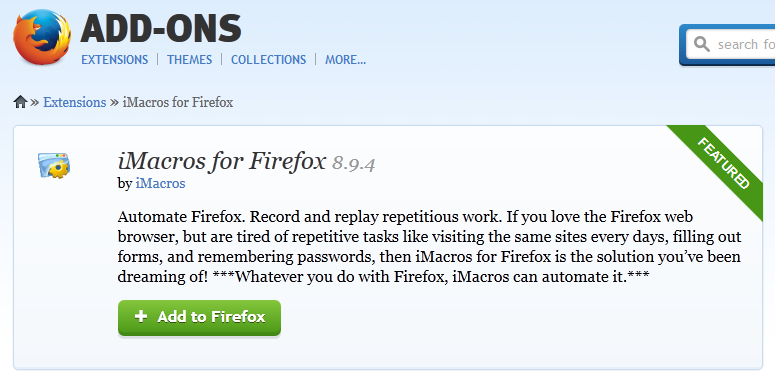
How to used
After install iMacros for Firefox, restart your browser and then press F8 for open iMacro tab samePress Record for record screen. After that save as New Macros, Note your save path
Explore My Other Channel for More Cool and Valuable Insights
👉 Youtube Learn Tech Tips👉 Tiktok
👉 Facebook:Description:
Rec Tab:
Record: Using this button for record your action for screenSave Macro As: using this button for save macro
Play Tab:
Play: Using this button for action your macro savedPlay (loop) -> This is very important macro for repeat macro used














