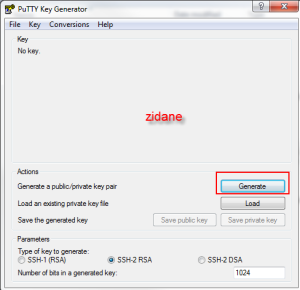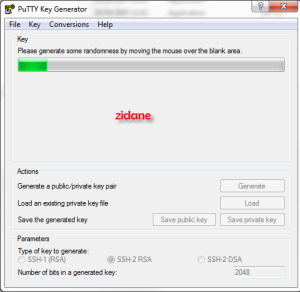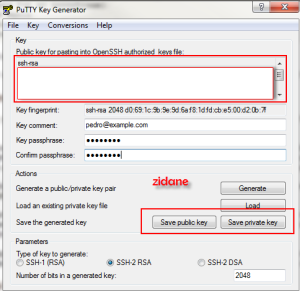SSH, or Secure Shell, is a protocol that allows you to securely connect to remote servers and devices over the internet. To use SSH, you need a pair of keys: a private key that you keep secret, and a public key that you share with the server or device you want to access. The keys are used to encrypt and decrypt the data that is exchanged between you and the server or device.
One way to create SSH keys is to use PuTTYGen, a key generator tool that is part of the open-source networking client PuTTY. PuTTYGen can create various types of keys, such as RSA, DSA, ECDSA, and EdDSA, which are different algorithms for generating and verifying the keys. PuTTYGen can also convert keys to and from other formats, such as OpenSSH and SSH.com.
To use PuTTYGen to generate SSH keys, follow these steps:
• Download and install PuTTY from here. PuTTYGen is included in the installation package.
• Run PuTTYGen from the Start menu or by typing "puttygen" in the Run dialog box.
• Choose the type of key you want to generate from the bottom of the window. The default is SSH-2 RSA with 2048 bits, which is recommended for most users.
• Click on the Generate button and move your mouse randomly in the blank area to generate some randomness for the key.
• When the key is generated, you will see a public key in the text box at the top of the window. You can copy this key and paste it into the authorized_keys file on the server or device you want to access. This file is usually located in ~/.ssh/ directory on Linux systems.
• You can also save your private key by clicking on the Save private key button. You will need this key to log in to the server or device using PuTTY or another SSH client. You can optionally enter a passphrase to protect your private key from unauthorized use.
• You can also save your public key by clicking on the Save public key button. This is useful if you want to share your public key with others or use it for other purposes.
PuTTYGen is a simple and easy way to create SSH keys for secure connections.
#PuTTYGen #SSH #keys #security #networking #PuTTY #RSA #DSA #ECDSA #EdDSA
To help you understand better, I have provided a clear breakdown of the steps below.
Step 1: Start
Open Putty Key Generator (puttygen.exe in the putty folder) which should look something like:
PuTTYGen supports 3 key types:
- SSH-1 (RSA),
- SSH-2 RSA,
- SSH-2 DSA
Step 2: Click Generate to start the key generation.
You should now see something like the figure below (make sure you move your mouse as suggested above the progress bar):Step 3: View Result
The result of the key generation is shown below, with the public key highlighted in red (in the box labelled Public key for pasting into OpenSSH authorized_keys file).The Key passphrase is an additional way to protect your private key, and is never transmitted over the internet. The strength of your key is not affected by the passphrase in any way. If you set one, you will be asked for it before any connection is made via SSH (a bit annoying probably). Setting it might gain you a few extra moments if your key falls into the wrong hands, as the culprit tries to guess your passphrase. Obviously if your passphrase is weak, it rather defeats the purpose of having it.