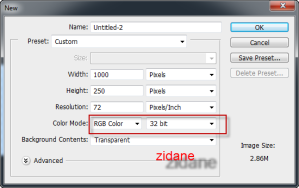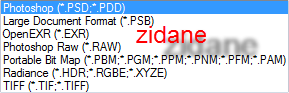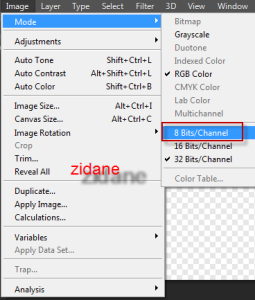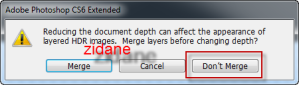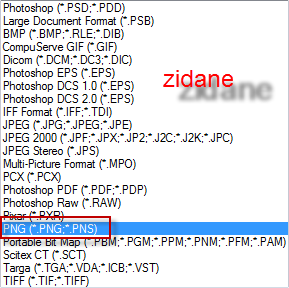If you want to save your images in a format that preserves their quality and
transparency, you might want to use the PNG format. PNG stands for Portable
Network Graphics, and it is a popular file format for web graphics, logos,
icons and screenshots. PNG files can also support 24-bit color images and
8-bit transparency, which means they can display millions of colors and
blend smoothly with any background.
In this article, we will show
you how to save your files as a PNG in Photoshop CS6, a powerful image
editing software from Adobe. Photoshop CS6 allows you to create and edit
images in various formats, including PNG. Saving your files as a PNG in
Photoshop CS6 is easy and quick, and you can do it in just a few steps.
Step 1: Create New Document
You create (File -> New) your document with RGB Color (32 bit), when you save it you'll cannot save files as a .png (File -> Save As)
Explore My Other Channel for More Cool and Valuable Insights
👉 Youtube Learn Tech Tips👉 Tiktok
👉 Facebook: