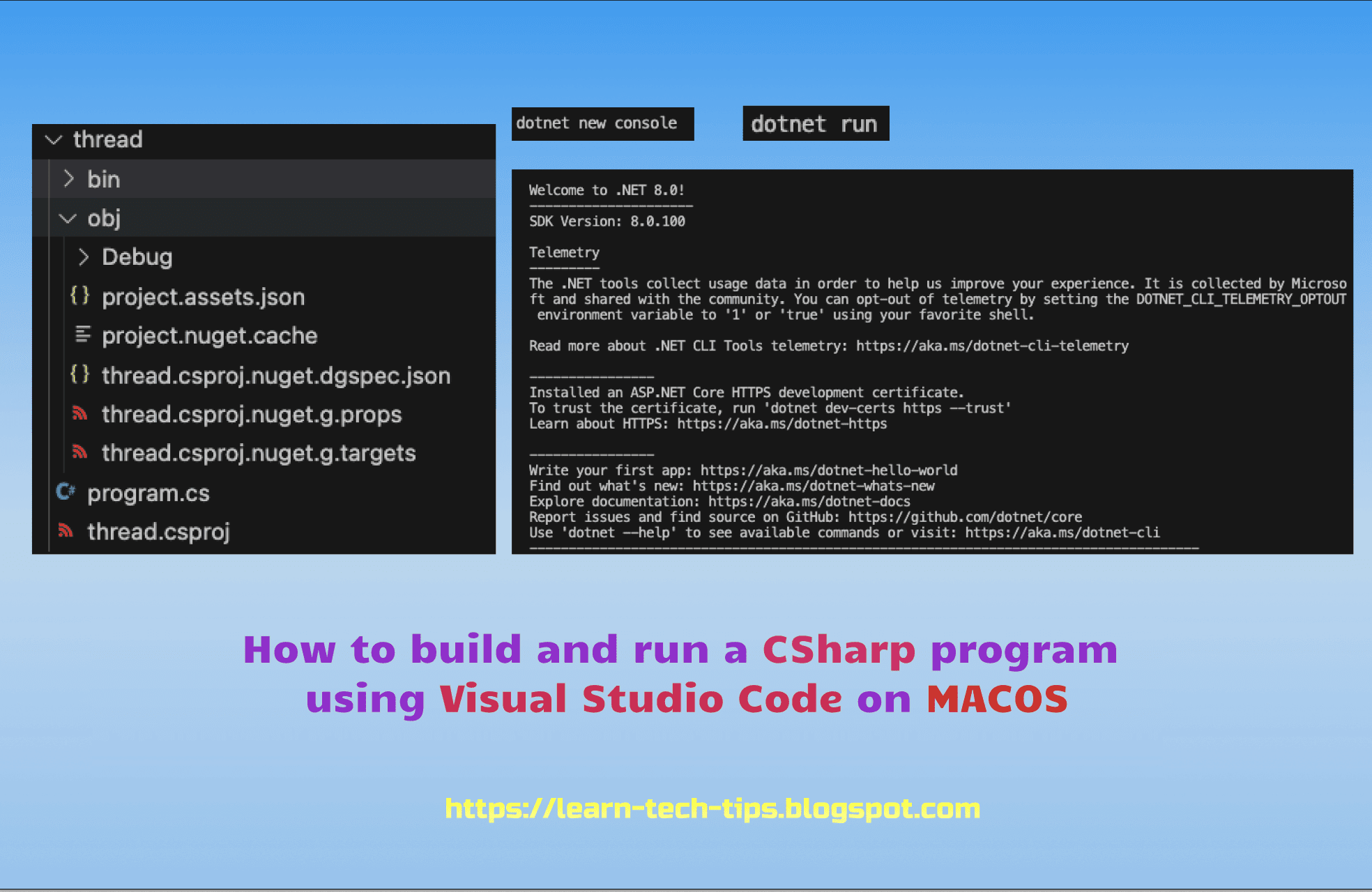To build and run a C# program using Visual Studio Code on MacOS, you can follow these steps:
1. Install Visual Studio Code: Download and install Visual Studio Code from the official website (https://code.visualstudio.com/).
2. Install the C# Extension for Visual Studio Code: Open Visual Studio Code, then go to the Extensions view (click on the square icon on the left sidebar or press Cmd+Shift+X). Search for "C#" and look for the official C# extension by Microsoft. Click the "Install" button to install the extension.
Explore My Other Channel for More Cool and Valuable Insights
👉 Youtube Learn Tech Tips👉 Tiktok
👉 Facebook:3. Create a new C# project: Open Visual Studio Code and create a new folder for your project. In the terminal within Visual Studio Code, navigate to the project folder using the cd command. Then, run the following command to create a new C# project:
dotnet new console
4. This command creates a new console application project with a basic `Program.cs` file.
How to build and run a C# program using Visual Studio Code on MacOS
5. Open the project folder in Visual Studio Code: Use the "Open Folder" option in Visual Studio Code to open the folder containing your C# project.
6. Write code in Program.cs: Open the Program.cs file and write your C# code in the Main method. You can modify the code to perform your desired functionality.
7. Build the project: To build the project, open the terminal in Visual Studio Code or right click on project click Open in Integrated Terminal or go to the View -> menu and select -> Terminal. Run the following command in the terminal:
dotnet build
This command compiles the C# code and generates the necessary output files.
8. Run the program: To run the program, use the following command:
dotnet run
This command executes the compiled code and displays the program's output in the terminal.
That's it! You have now built and run a C# program using Visual Studio Code on macOS. You can continue modifying and expanding your code, and repeat the build and run steps whenever you want to test your program.