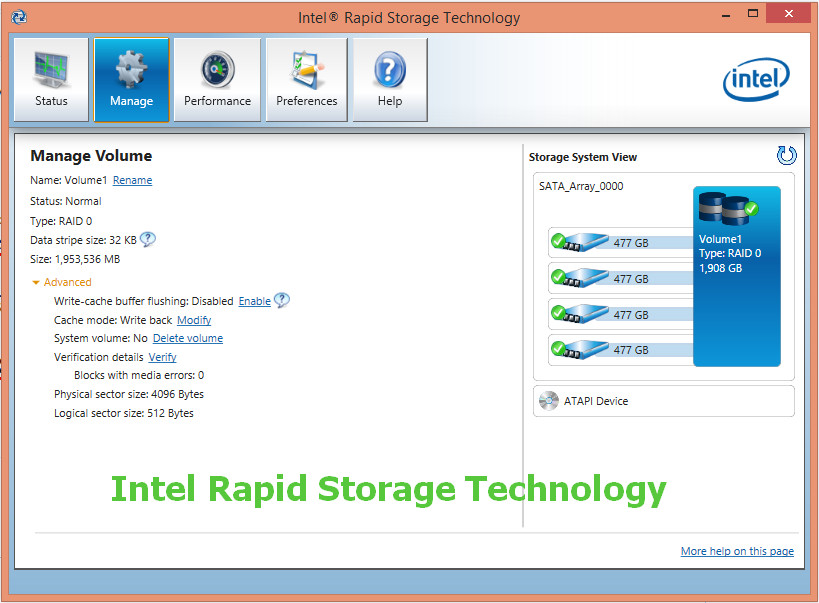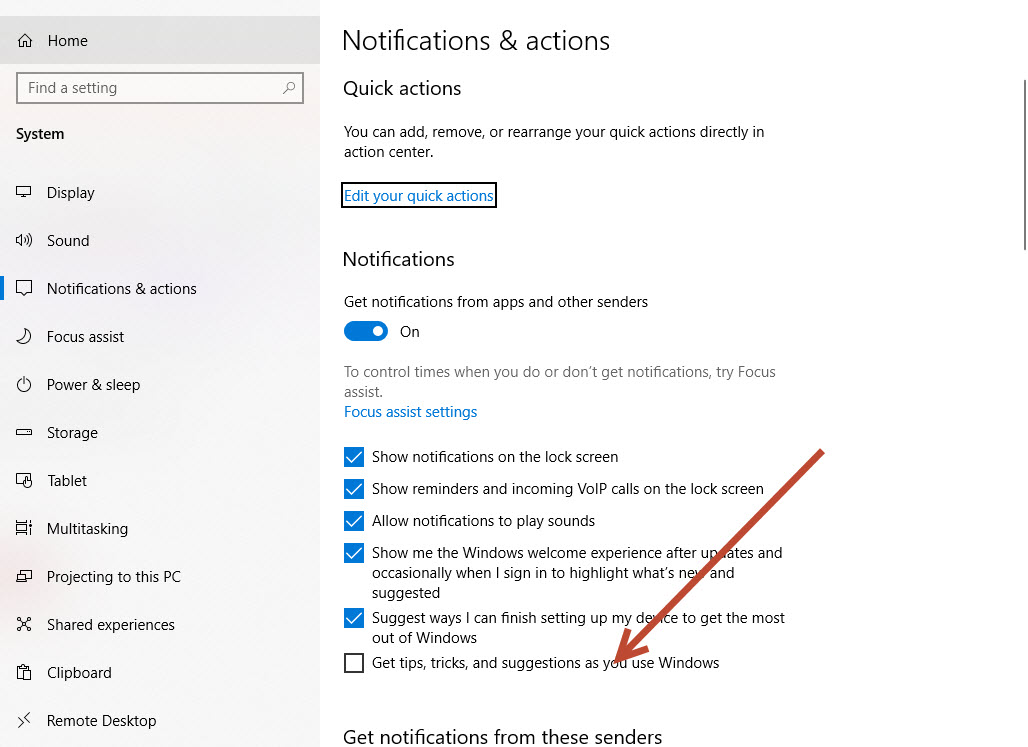✋✋✋Hello everyone, welcome back to Learn Tech Tips Blogspot. I am Zidane (大家好, 我是雞蛋🥚🥚)
Nice to meet you back. Today we will continue discovery a Window Opertation System (Window OS) topic. That is focus on RAM use on computer. On this someday My windows PC always using around 40-50% RAM while idle. After discovery many page. I had found a funny things.
My PC requirement:
CPU core i5 - 9400F
RAM 24GB (8GB + 16GB)
Graphics card (1080 6GB)
Do you have this issue too? Let's check my story.
I remember my last time when start my Window PC, the RAM when idle (or just start window) just used 4GB (around 13%), but this someday used around 11GB (around 50% RAM). I just check all processes don't have any abnormal (no malware, no virus, and no setup any new software). But why my RAM suddenly occupid 50% when just start window.
Ok. Let's back to topicActually after i check, I had found one service it name is "Intel Rapid Storage Technology". That just my service which I saw on the day before after the RAM occupied 50% when Idle.
I am looking for many page, and I had found solution from here
That articles ask me
1) install Intel Driver from Asus Support Downloads web page, using the full model number or Serial Number on sticker. Make sure you have the latest BIOS or UEFI firmware, Chipset, Display (Video), Sound, USB3, Bluetooth, Network and all other drivers, or else download and install the latest now.
Then run the Intel Driver Update utility to compare the drivers it installs to see if there's any improvement: https://www.intel.com/content/www/us/en/support/detect.html
2) Go over this checklist to make sure the install is set up correctly, optimized for best performance, and any needed repairs get done: https://answers.microsoft.com/en-us/windows/forum/all/windows-10-performance-and-install-integrity/75529fd4-fac7-4653-893a-dd8cd4b4db00
Start with Step 4 to turn off Startup freeloaders which can conflict and cause issues, then Step 7 to check for infection the most thorough way, then step 10 to check for damaged System Files, and also Step 16 to test a new Local Admin account. Then continue with the other steps to go over your install most thoroughly.
3) If nothing else helps you can run a Repair Install by installing the Media Creation Tool and choosing from it to Upgrade Now. This reinstalls Windows in about an hour while saving your files, apps and most settings, solves many problems while also bringing it up to the latest version 1809 which you need anyway and by the most stable method.
https://www.microsoft.com/en-us/software-download/windows10
4) But remember that in Windows 10 everything depends upon the quality of the install, and Factory or Upgrade installs are inferior installs which most enthusiasts won't even run because they'd expect endless issues. Consider now or later doing the Clean Install in this link which compiles the best possible install that will stay that way as long as you stick with the tools and methods given: https://answers.microsoft.com/en-us/windows/forum/all/clean-install-windows-10/1c426bdf-79b1-4d42-be93-17378d93e587
5) There is also an automated Fresh Start that reinstalls Windows while shedding corrupting factory bloatware, saves your files, but doesn't clear the drive to get it cleanest:
https://www.howtogeek.com/265054/how-to-easily-reinstall-windows-10-without-the-bloatware/
Totally five steps and i just keep run step 1 and that issue was resolved.
If all steps cannot help you fix it, please consider below step
Go to Notification and Action setting disable Get tips, tricks and suggest as you use window
If still cannot help you fix it, pls use administrator account open CMD type command
SFC /scannow
DISM /Online /Cleanup-Image /CheckHealth
DISM /Online /Cleanup-Image /ScanHealth
DISM /Online /Cleanup-Image /RestoreHealth
Above command will help you fix incorrupt register file in window.
Restart it after done, I BELIEVE this will help you fix it
I hope this helps. Feel free to ask back any questions and let us know how it goes. I will keep working with you until it's resolved.