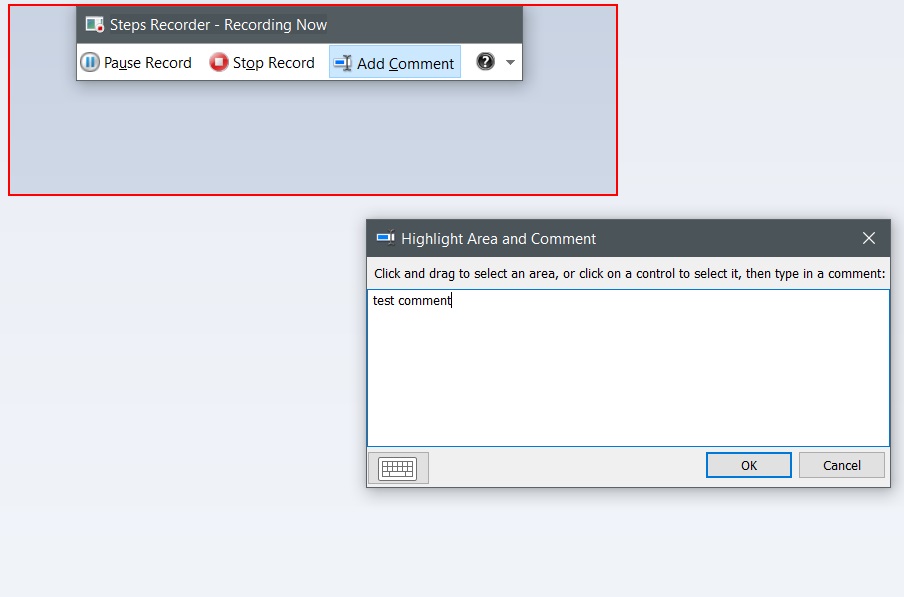Hello everyone, welcome to Learn Tech Tips channel
Today I will share with you guys how to use Program Step Record (PSR) on window, first let's check what is PSG?
Program Step Record (PSR) record step video on window
Steps Recorder (called Problems Steps Recorder in Windows 7), is a program that helps you troubleshoot a problem on your device by recording the exact steps you took when the problem occurred. You can then send this record to a support professional to help them diagnose the problem.
To record and save steps on your computer
- To open Steps Recorder, select the Start button, and then select Windows Accessories > Steps Recorder (in Windows 10, 11), or Accessories > Problem Steps Recorder (in Windows 7 or Windows 8.1).
- Select Start Record.
- Go through the steps to reproduce the problem you’re trying to diagnose. You can pause and resume the recording at any time.
- (Optional) As you record, select Add Comment, use your mouse to select the part of the screen that you want to comment on, type your comment, and then select OK.
- When you’re done, select Stop Record.
- Review the record of the steps you followed to make sure it shows what you want it to show. Select Save, name the .zip file, choose where to save it, and then select Save. Now you can attach and send this .zip file to the person helping you troubleshoot the problem on your PC. It can be viewed in any web browser.
To adjust settings
- In Steps Recorder, select the down arrow next to the Help button, and then select Settings.
- You can change the following:
- Output location. If you don't want to be prompted for a location and file name every time you save a file, select Browse to set a default location and file name.
- Enable screen capture. Select No if you don't want to capture screen shots—for example, if the screen might reveal personal information that you don’t want to share. The app will still record a text description of your steps.
- Number of recent screen captures to store. The default is 25 screens, so if you need to record more than that, increase this number.
Thanks for reading. Any feedback and questions. Leave your comment on below post, we can discuss about it.
✋✋✋✋ Learn Tech Tips - I am Zidane, See you next time