A repository is a collection of files and folders that are stored and managed by a version control system, such as Git or SVN. A repository can be hosted on a remote server, such as GitHub or Bitbucket, or on a local machine. Deleting a repository means removing all the files and folders, as well as the history and metadata, associated with the repository.
The exact steps to delete a repository may vary depending on the type and location of the repository. However, here are some general guidelines for deleting a repository:
• If the repository is hosted on a remote server, you need to log in to the server and access the settings or options of the repository. There should be an option to delete the repository, which may require you to confirm your action by typing the name of the repository or entering your password. For example, if you want to delete a GitHub repository, you can follow the steps in this guide
• If the repository is on your local machine, you need to locate the folder that contains the repository and delete it using your file manager or command line. However, this may not delete all the traces of the repository, such as hidden files or cached data. To completely delete a local repository, you may need to use some commands or tools that are specific to the version control system you are using.
Below step is help you how to delete a Github repository with step by step
Step 1: you have to login your GitHub Repository -> Important :) (if you forgot this, you'll never see the 'Settings' option.)Step 2: Navigate to the repository you want to delete.
Explore My Other Channel for More Cool and Valuable Insights
👉 Youtube Learn Tech Tips👉 Tiktok
👉 Facebook:Step 4: Under Danger Zone, click Delete this repository.
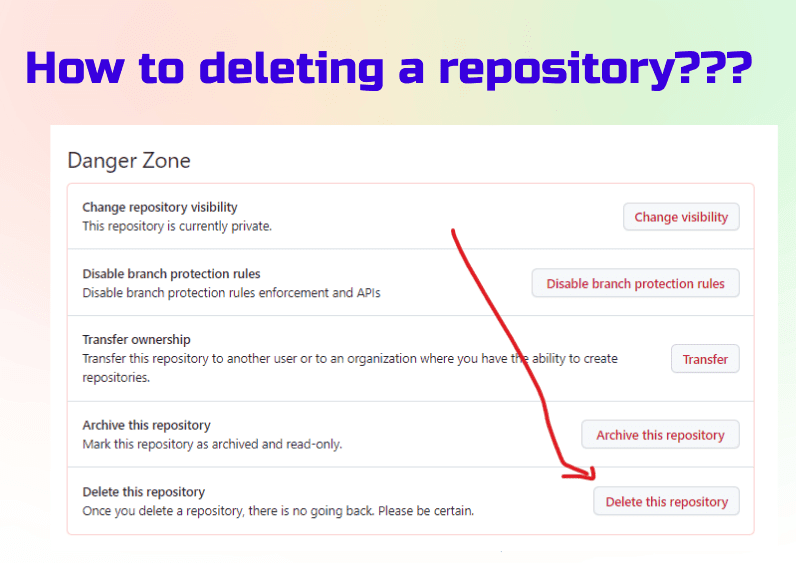
Step 5: Read the warnings.
Step 6: To verify that you're deleting the correct repository, type the name of the repository you want to delete.
Step 7: Click










